Zoom Integration Overview
The Zoom integration is needed to successfully sync your "In Meeting" Zoom status to Slack. Here's everything you need to know.
- Requirements for using the integration for Zoom
-
The Zoom integration is not much useful on its own without integrating with Slack as well, so it's recommended to have both:
- Valid Zoom account and the Zoom app - doesn't work in the browser due to a limitation in the Zoom API
- Valid Slack workspace account
- How to install Zoom To Slack Status Updater's Zoom integration
-
-
Head over to the homepage and hit the "Connect to Zoom" blue button.
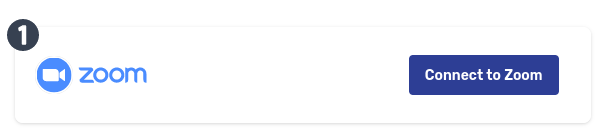
- This will redirect you to Zoom's login page (if you're not already authenticated in your Zoom account). Login using your Zoom account credentials.
- Once you've authenticated, a screen will appear prompting you to install the integration. Review and approve the permissions and click "Install". We only ask for the minimum required permissions to make the functionality available.
- You're done! You will be redirected to a page confirming that Zoom's integration has been successfully installed. At the same time, we'll create an account for your on the platform, so you can manage your preferences or disconnect your Zoom account at any time.
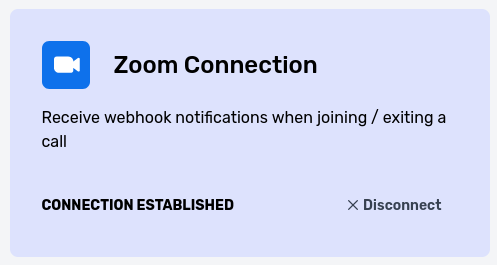
-
Head over to the homepage and hit the "Connect to Zoom" blue button.
- Syncing your status on Slack to Zoom meetings
-
If you've enabled the integration for Slack for your Slack workspace, adding the Zoom integration will automatically start syncing your Zoom status to your status on Slack. Here's how it works:
- When you join a Zoom meeting, Zoom To Slack Status Updater will automatically update your status on Slack to reflect that you're in a meeting. You can customize the message and emoji. 😃
- When you exit a Zoom meeting, Zoom To Slack Status Updater will automatically clear your status on Slack to reflect that you've left the meeting or potentially restore it to whatever status it was before (ex: Lunch).
- How to uninstall Zoom To Slack Status Updater's Zoom integration
-
You can do this either from inside Zoom To Slack Status Updater by pressing "Disconnect" on the integration or from the Zoom marketplace as follows:
- Go to the list of installed apps in the Zoom Marketplace. Login to your Zoom account if necessary. You can also navigate to the Zoom Marketplace from anywhere in your Zoom Account.
-
Once in the list of installed apps, locate the Zoom To Slack Status Updater app and click Uninstall

- Having troubles?
- If you're running into issues installing or using Zoom to Slack Status Updater's Zoom integration, please contact support or head over to our FAQs page to find more questions answered.